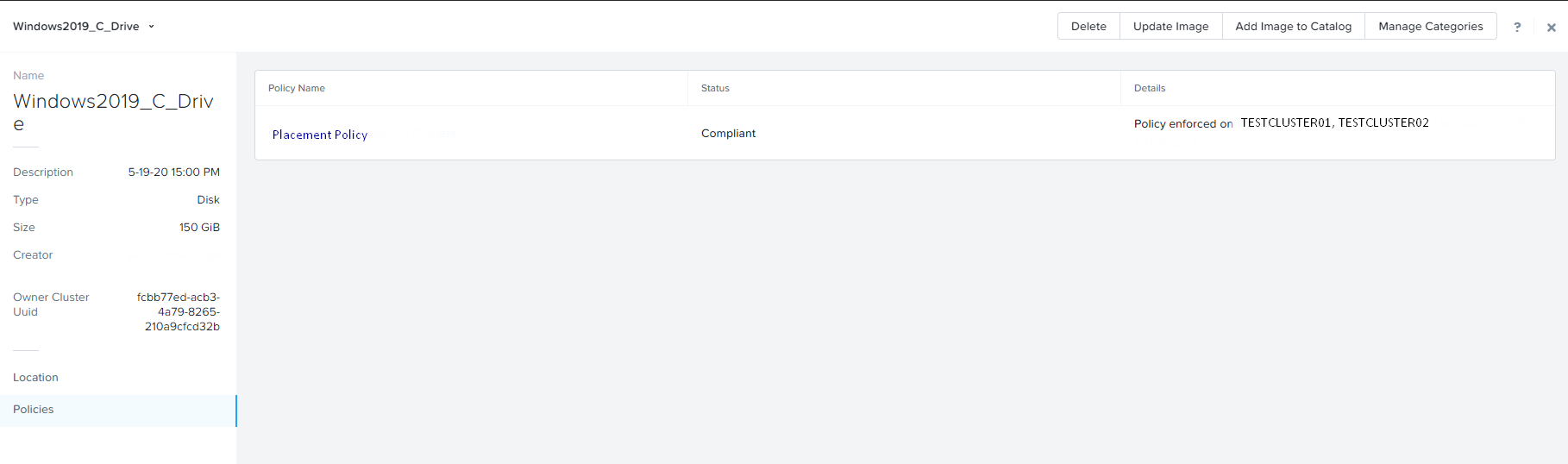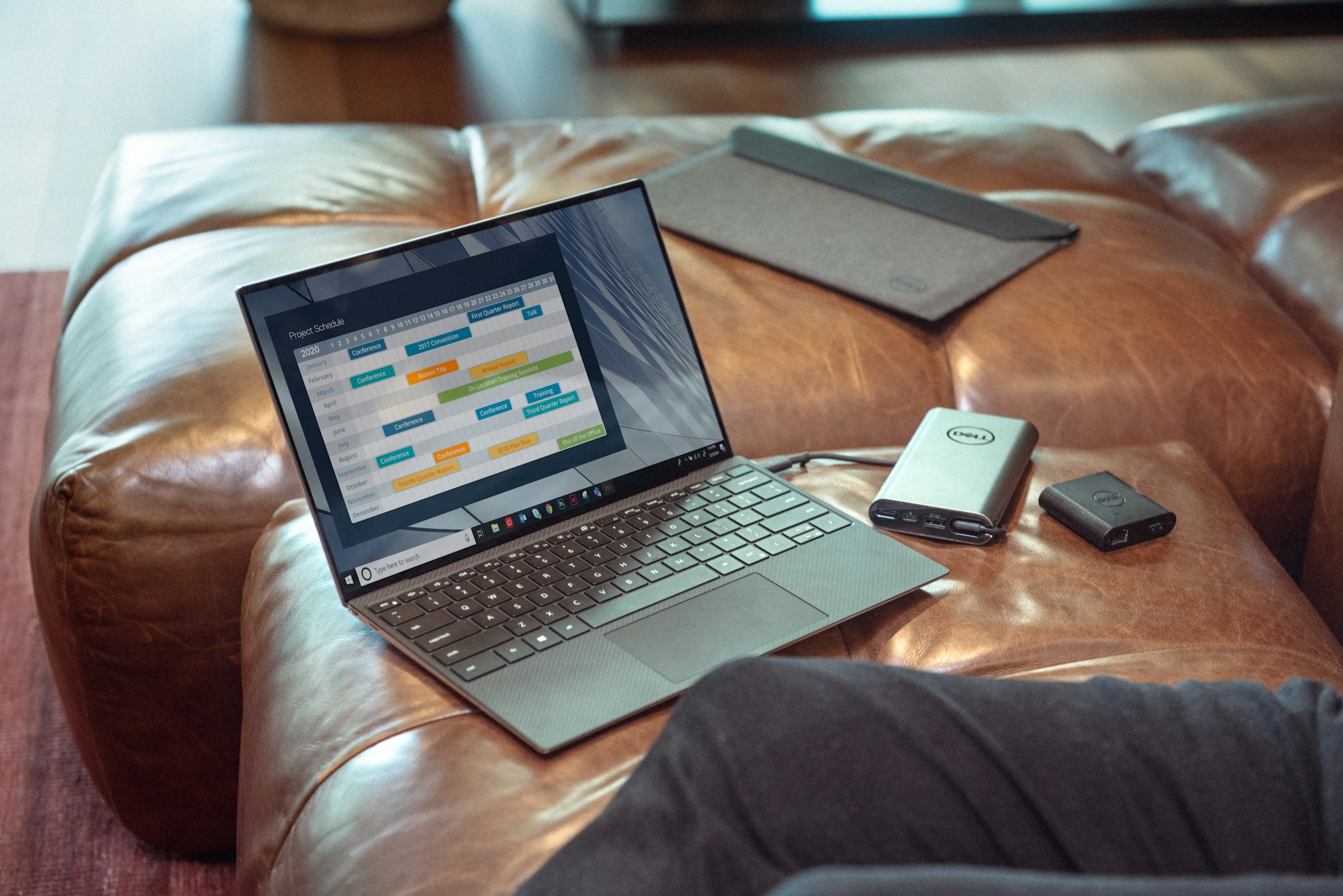When managing multiple Nutanix AHV clusters, image management will become quickly become a top priority. How do we maintain a multitude of images across multiple clusters? Thankfully, with Prism Central, we can configure polices that will replicate images across your clusters. This is a down and dirty guide to configuring Prism Central Image Policies.
- Login to Prism Central, select
The Hamburger (top left menu), Virtual Infrastructure, Categories.
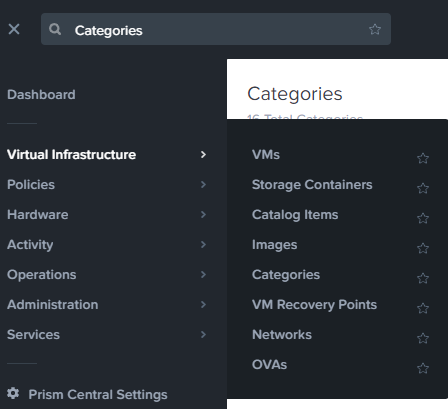
2. Select New Category. Create a category named NXClusters, then define the values as the name of each of your clusters. Then select Save.
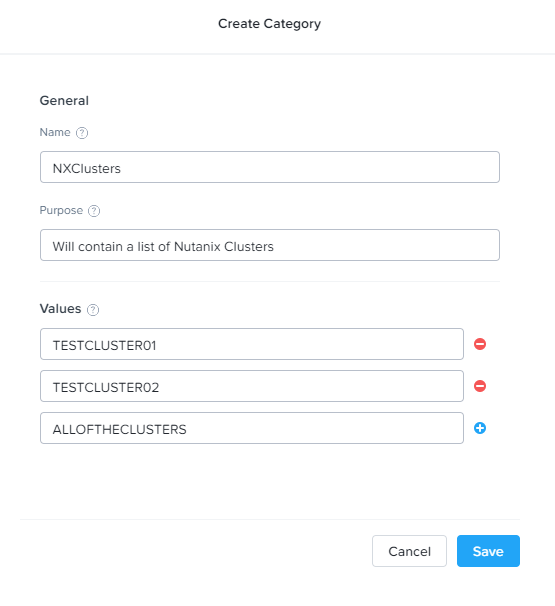
3. Next we will define a category for the images we want to distribute. Select New Category. Create a category named NXImages, then define the values as the name of each of Image Sets, in our case, I utilized OS Versions. Then select Save.
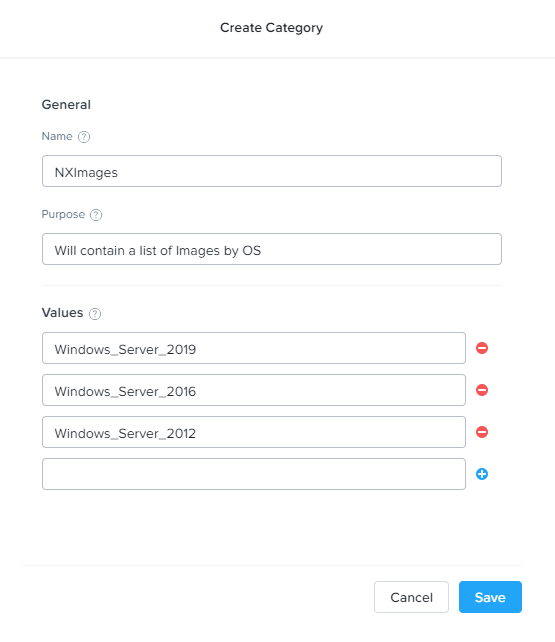
4. Select the Hamburger (top left menu), Hardware, Clusters.
5. Select the First AHV cluster, then click Manage Categories.
6. In the search box, locate NXClusters:clustername then click +.
Next add NXClusters:ALLOFTHECLUSTERS then click save.
In this step we have tagged a cluster with a category. Be sure to repeat this step for all clusters in your setup.
7. Select the Hamburger (top left menu), Virtual Infrastructure, Images.
8. Select the image you'd like to replicate and categorize. If you haven't already, you can import your images from your Prism Element instances here. Simply select Import, Images on a cluster, select the cluster and images you'd like to import.
9. Select Manage Categories, then Add the image to NXImages:OSVersion, Then Save.
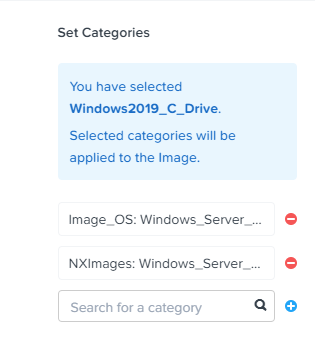
10. Select The Hamburger (top left menu), Polices, Image Placement. Then Create Image Placement Policy.
11. Define your placement policy. This will establish the link between which image categories are placed on what cluster categories.
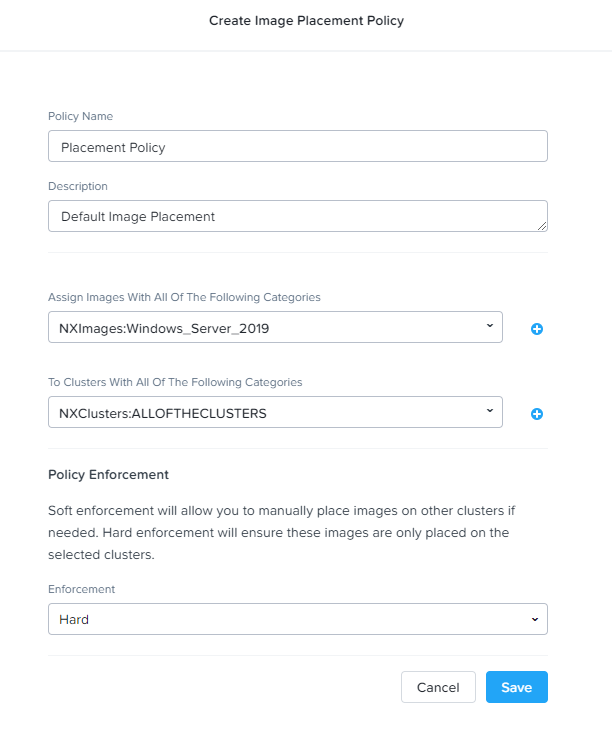
That's it! It will take quite a bit of time for the image placement process to complete. One replication is complete, you will see the status as compliant. This can be found by opening selecting the Hamburger (top left menu), Virtual Infrastructure, Images, selecting your image, then Policies.